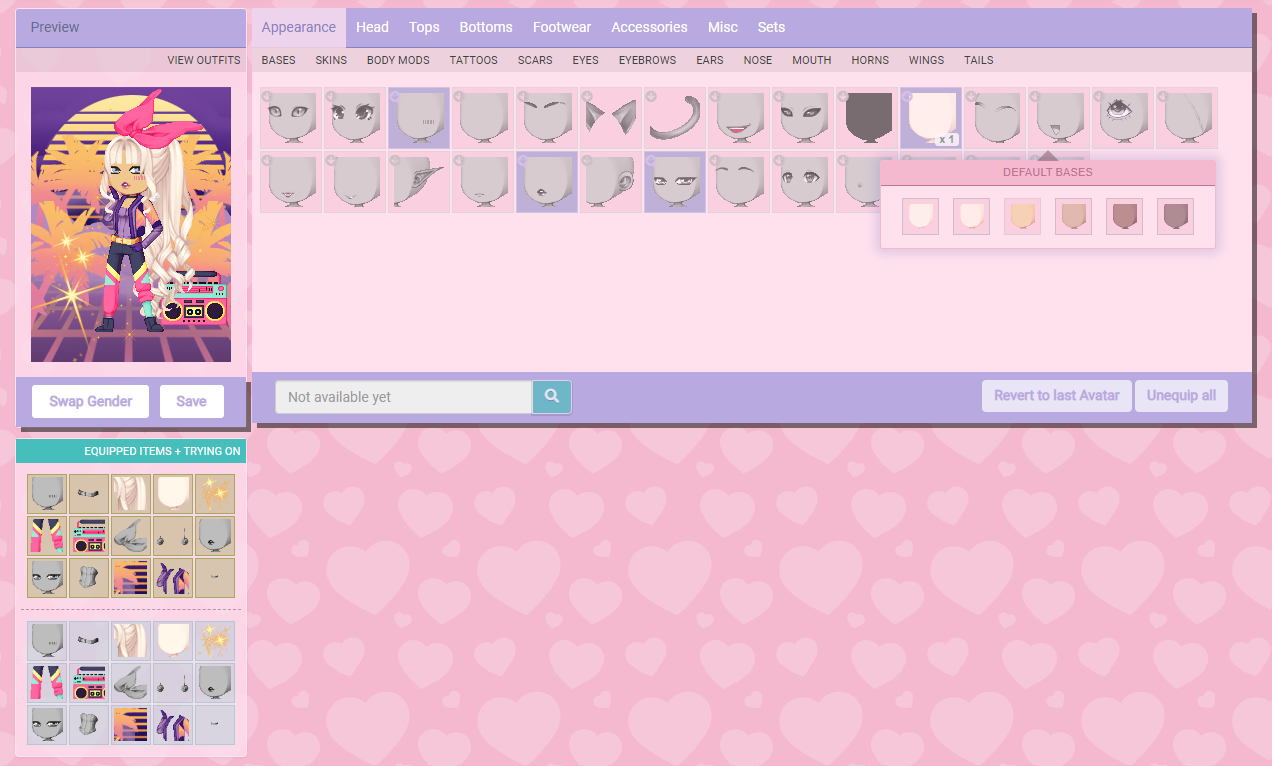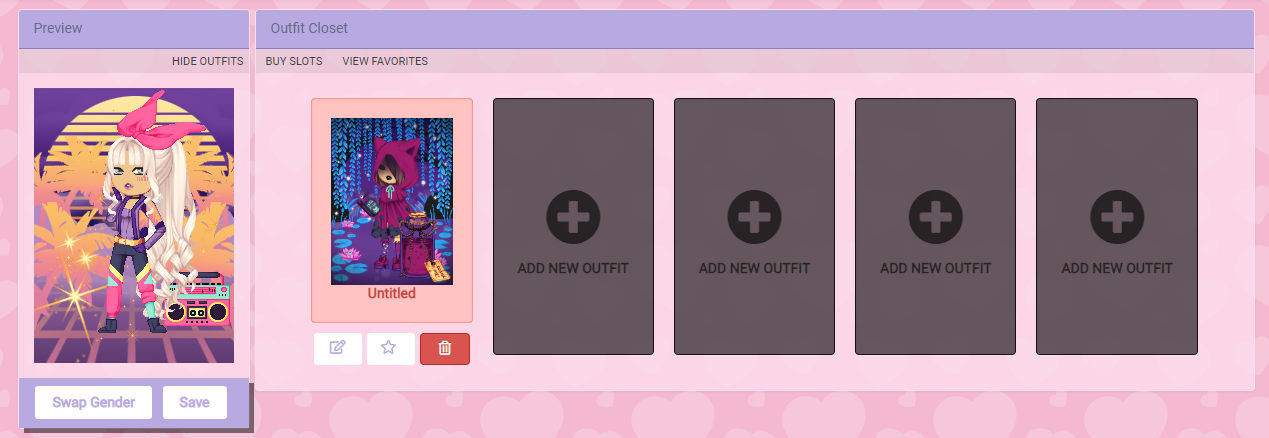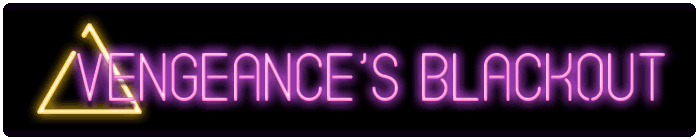Posting here is nice but it is better when you have a nice looking avatar. Creating an avatar here is not that hard. You just need to know the ins and outs.
To create an avatar hover over your usericon in the top right. It will say change my avatar. Click on it and it will take you to your inventory. The first tab is called appearance. Here you can add your base, eyes, nose etc. To add an item click on it. When I click on the skin item 5 skin colors pop up. Click on one to add it.
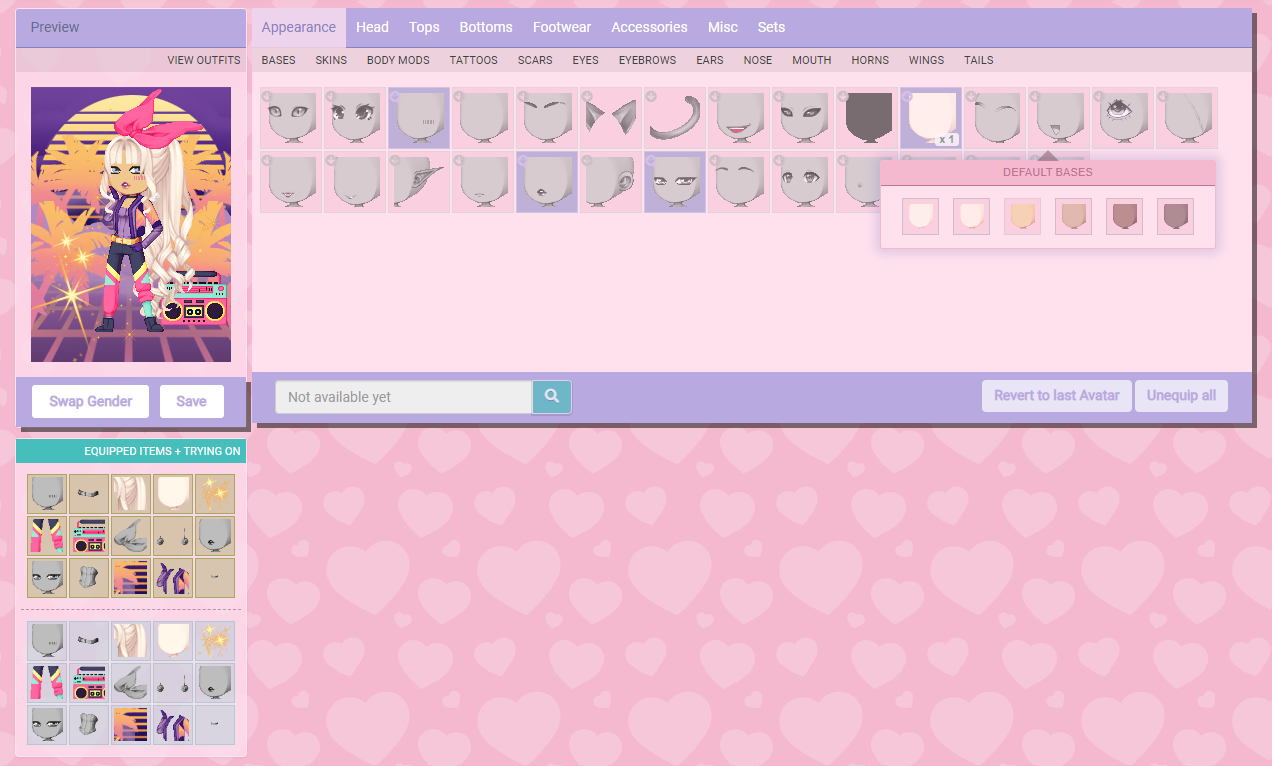
This goes for all items. If you have multiplies of an item they will stacked onto each other. Don't worry you can use them all.

As you can see here once you use an item it will unstack. Once you used 2 poses you can click on the other item to add more poses.
When you are done click save my avatar! Click unequip all if you want to get rid of all items or click on the items in equipped items. If you only want to remove 1 item, click on said item in equipped items.
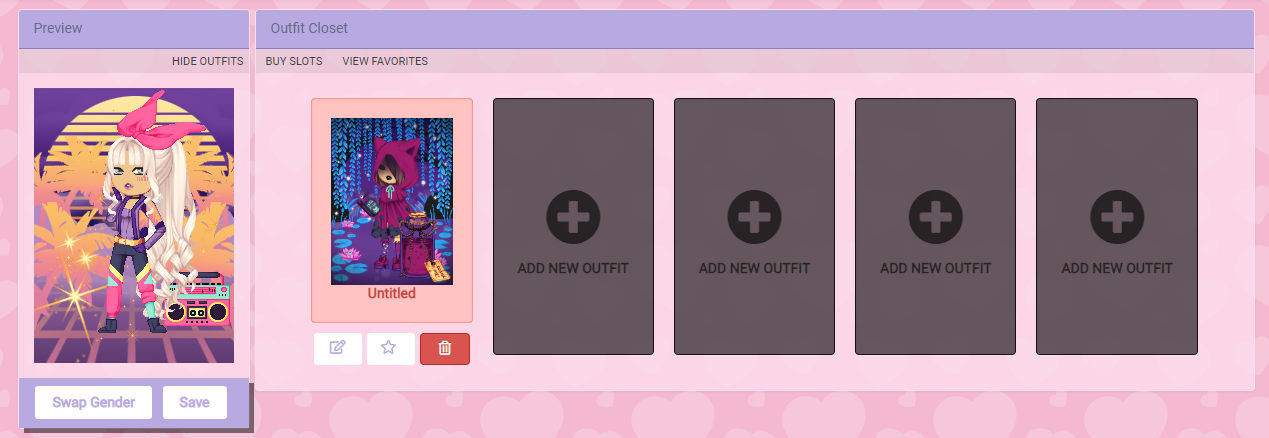
We also have an outfit closet. Here you can save your favorite avatars. You have 5 free avatar slots. If you want more slots you can buy them. You can also name your avatar.